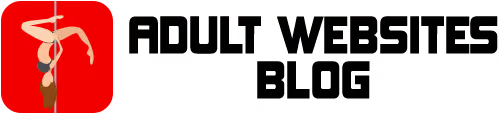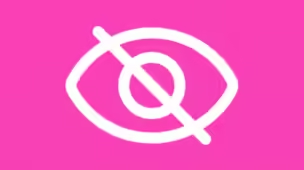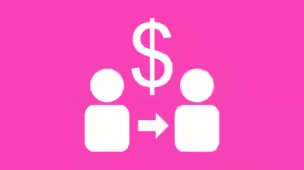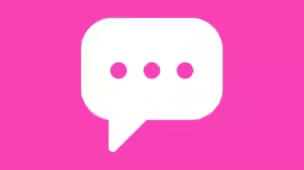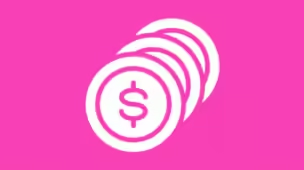
For those who don’t want to miss any live shows, know that you can receive notifications when a model is online on CamSoda, ensuring you are always alerted.
And unlike other adult webcam sites, we have a native system here, compatible with 3 different notification formats, which can even be activated simultaneously for each model.
However, it is important to highlight that this is an exclusive feature for users registered on CamSoda, as it is available as an option for following a model on the website.
How to receive notifications from CamSoda?
The first step is to log in to your CamSoda account. Then, access the webcam room of the model you want to be notified of and click the “Follow” button (with a heart icon).
After this procedure, a pop-up window will open on the page with 3 available notification options:
By default, email notification when a model comes online on CamSoda is already checked. To confirm this option only, simply click on the “Save and Close” button. The same email address as your account will be used to send notices.
This form of notification is considered by most users to be the most interesting, as it does not require filling in data or additional actions to work. And as there are email apps for computers or mobile devices, compatibility is a big advantage of this option.
However, it is important to note that some internet email providers may consider messages sent by CamSoda as SPAM or “dangerous”. In these cases, you will need to review these notices to approve receipt directly to your inbox.
Push notifications
For those who primarily use smartphones and tablets, push notifications are the main format used for alerts. This option also stands out for its fast delivery and direct access to webcam rooms with one click.
If you want to opt for this type of notification on CamSoda, simply select it, authorize its use in the browser and click the “Save and Close” button to complete the action.
It is important to mention that on Apple mobile devices, such as iPhones and iPads, it is only possible to receive notifications by installing a Safari webapp. The process is recommended by CamSoda itself, it is free, safe and takes just a few seconds to complete.
SMS text
Finally, you can also receive alerts when a model starts her show on CamSoda via SMS text on your cell phone. When selecting this option, you will need to provide your telephone number, which will be stored on the website for future requests and used to send alerts.
It is worth mentioning that there are no extra costs for sending SMS from CamSoda, however, your operator or cell phone plan may charge you fees, or apply restrictions on receipt. Another specific detail of this format is the dependence on your operator’s signal to receive notifications.
Overall, it is the least preferred option by users, as it has great inconsistency in operation and timely delivery of notifications.
How to manage CamSoda notifications?
Within your CamSoda account control panel there is a section dedicated to managing all notifications sent by the website.
To reach this page, accessing it from your computer, click on your username in the top right corner of the screen, then on “Settings” and then on “Notifications” in the left side menu.
On cell phones or tablets, you need to click on the hamburger menu (3 horizontal bars) located on the left side at the top of the website, then on “My profile” and then on “Notifications”.
With this section open, you can globally activate or deactivate the sending of all notifications for highlighted shows; models followed; and notices about your account in the 3 available formats.
To manage notifications for specific models, click on “Manage followed models” and mark your preferences or unfollow the webcam room.
Your current phone number can also be saved in this area to receive notifications via SMS text. If you want to remove or update it, simply edit the “Phone” field and click the “Save” button.